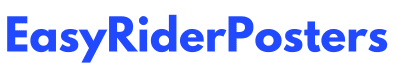Are you struggling to resolve Zoom Error Code 2008? If so, you're not alone. Many Zoom users have encountered this problem and are unsure how to fix it.
Encountering an unexpected error 2008 on Zoom can be extremely frustrating for users, particularly when they are trying to launch their webinars.
Imagine spending weeks preparing for a flawless webinar, only to be unable to launch it due to this error.
The Zoom error 2008 usually occurs when there are issues with permissions or licenses. For instance, the host may not have installed the Webinar add-on, or their license may have expired. Another possibility is that the IT admin may have forgotten to assign the Webinar license to the host, leading to the error. It is essential to identify and address these issues promptly to ensure that users can conduct their webinars seamlessly.
How to Fix Zoom Error 2008
If you are experiencing the Zoom Error 2008, there's no need to fret because there are uncomplicated measures you can implement to rectify it. Our comprehensive guide in this write-up will walk you through the step-by-step procedure for fixing the Zoom Error 2008, ensuring that you can resume your video conferencing without any hitch.
Solution #1: Check Your Webinar License
To assign a license to a user in Zoom:
- Start by logging in to the Zoom.us web portal
- Once you are signed in, navigate to the 'User Management' section and click on the Users tab.
- From there, you can search for the user you want to assign a license to by either searching for their name or scrolling through the list of users.
- Once you have located the user, click the 'Edit button' at the end of their row to open a window with their user information.
- In the license information section of the window, choose the appropriate Webinar License Type to assign to the user.
By following these steps, you can easily assign licenses to users in Zoom. Remember to make sure that you have the necessary permissions to perform this task before proceeding.
Solution #2: Check Your Internet Connection
In order to participate in webinars using the video conferencing platform, Zoom, it is crucial to have a reliable and speedy internet connection. If you happen to come across Zoom Error 2008, there's a chance that your internet connection is either unstable or slow.
To fix this issue, you can try restarting your modem or router, updating your router's firmware to the latest version, utilizing a wired connection instead of Wi-Fi, and disconnecting other devices that are concurrently using the same connection.
To ensure that your network is running smoothly and quickly, visit any online speed test website and assess the stability and speed of your network. If you notice that your network speed is considerably low, it may be necessary to reach out to your Internet Service Provider (ISP) for assistance in resolving the issue.
Solution #3. Whitelist Zoom
To ensure that Zoom operates smoothly on your device, it is important to add it to the list of authorized programs on your antivirus and firewall. Failing to do so could result in your security software blocking critical Zoom features or even preventing the program from running altogether. Therefore, taking this simple step will help you avoid any potential interruptions or security issues when using Zoom.
Solution #4. Clear Zoom App Cache
Zoom error code 2008 can also occur due to a corrupted cache. Zoom's cache files contain crucial information about the app, but when they accumulate, conflicts like the one you're currently experiencing can arise. Therefore, it's crucial to follow the instructions below to clear the Zoom app cache and resolve the issue.
Solution #5. Reinstall Zoom
- Navigate to the Control Panel and select "Uninstall a program"
- Find Zoom on the list and click the "Uninstall" button.
- After the program has been removed, proceed to download and reinstall the latest version of Zoom.